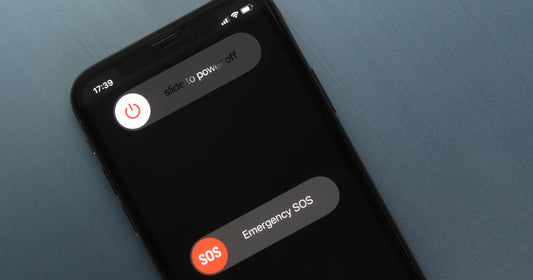Being able to monitor your fitness goals is just one of the many awesome features of the Apple Watch. When it comes to tracking fitness using the device though, there’s quite a bit to learn: how to view metrics, how to customize workouts, and how to organize your fitness targets among many others.
But don’t fret, this article got all those things covered. Read along because the Apple Watch, when set up right, will give you a good digital picture of your fitness journey.
Starting a Workout
The Workout app works with your chosen routine, providing progress updates every time you make a move based on your chosen workout. Depending on the workout, some metrics may or may not be available. These metrics reflect on your iPhone, allowing you to view a summary of your progress. More on that later.

Now, to start a workout:
- Open the Workout app
- Select your workout by turning the Digital Crown
- For adding new workouts, “Add Workout” is an available option at the bottom of the screen. We’ll discuss this later
- Tap the menu icon (…) to set a goal for your chosen workout
- Choose options for the following metrics:
- Calories
- Time
- Distance
- Open Goal (For workouts without setting a goal)
- To set these options, turn the Digital Crown or tap +/-
- Tap Start if you’re ready to go. A three-second countdown will begin. You can tap the screen to skip the countdown
As you use the app and select workouts, the order of the workouts will change based on your selections. You can also skip setting goals for your workouts by tapping on the routine of your choice instead.
Siri is also there to help you with the device. Starting with watchOS 5, you don’t have to say “Hey, Siri” to begin a conversation with the virtual assistant anymore. Just raise your wrist to wake the device up and say something like “Start a 30-minute run,” “Go for an 8-kilometer walk,” or “Start a 300-calorie bike ride.” Another innovation—this time with watchOS 8—gives Siri the ability to tell you how you’re doing while working out.
Pause, End, or Lock a Workout

During your workout session, the device continues to monitor your movements. If you need to take a break or do something else, these are the following options on-screen:
- To end your workout, swipe right, then tap the End
- To pause a workout, swipe right, then tap the Pause You can also press both the Digital Crown and the side button to pause, then press both buttons again to resume.
- To avoid accidental taps while working out, you can also lock the screen. Swipe right, then tap the Lock You can also turn the Digital Crown to unlock the screen.
Combining Different Workouts
You can also combine routines, saving you the trouble of having to finish one workout and then swiping back in the app’s menu to pick another workout. Here’s how to do it:
- Open the Workout app.
- Begin your first workout. This could be anything from an outdoor walk to a bike ride.
- After finishing your current workout, swipe right, then press the + sign on the screen. The + sign brings you to the list of workout options. Pick a routine of your choice.
- Once you’re done with your set of routines, swipe right again, then tap End.
The Apple Watch will present a summary of your results from that workout. Once you’re finished, just tap Done to save the workout.
Checking Your Progress
Because the Apple Watch requires you to pair it with your iPhone, you can also tweak the watch to show you only the important details of your workouts. The Apple Watch will highlight metrics for active calories, distance, heart rate, and other measurements for workouts such as walking and running.

The device will also vibrate at every mile or kilometer you cross and will show an update on the screen. It also vibrates every five miles or kilometers during cycling.
To change the metrics per workout, do the following on your iPhone:
- Open the Watch app.
- Tap My Watch, then Workout, and finally Workout View.
- Select a workout, then tap Edit.
- Change which metrics you want to include:
- Tap the minus button, then tap Remove if you wish to remove a metric.
- Tap the plus sign next to your preferred metric. This adds it to the screen that tracks your progress.
During a workout, turn the Digital Crown so you can highlight the most important metric for you. You can choose up to five metrics for each workout. Also, you can rearrange the metrics in any order.
Remember—with built-in GPS functionality (available with Apple Watch Series 2 devices and beyond)—you can leave your iPhone at home since the device records accurate distance measurements. Please check and compare Apple Watch models to confirm if your wearable device has a built-in GPS.
Marking a Segment for Your Workout
You can divide routines like outdoor runs, swimming, or cycling into segments. The segment feature helps you track sections of your workout where you can mark either a lap or the distance you ran, swam, or cycled. For example, you can split a 30-minute Indoor Cycle Workout into three 10-minute segments. Double-tapping the screen during a workout will show the segment summary screen.

If you would like to see all of your segments after a workout:
- Open the Fitness app on your iPhone.
- Tap Show More next to Workouts.
- Tap the last workout you did, then swipe down.
Pool Swim workouts automatically mark your sets every time you rest at the side of the pool for 10 seconds or more. Auto Sets summaries will show up in the Fitness app on your iPhone under the workout summary screen.
Available Workouts and Adding a New Routine
The Workout app had 17 workouts. Aside from the usual walking, running, and cycling workouts, you get to pick workout types ranging from hiking, dancing, cool-down exercises, or functional strength training.
- Walk
- Run
- Cycling
- Elliptical
- Rower
- Stair Stepper
- HIIT (High-Intensity Interval Training)
- Hiking
- Yoga
- Functional Strength Training
- Dance
- Cooldown
- Core Training
- Pilates
- Tai Chi
- Swimming
- Wheelchair
Now, if your preferred workout doesn’t have an alternative in the app or isn’t available at all, you can add your workout by doing the following:
- Open the Workout app on your device.
- Swipe down and tap Add Workout.
- Tap the workout of your choice.
Take note that all workouts have a functional Heart Rate and Motion Sensor to measure these metrics. If you are using the Add Workout option, the app will provide the most applicable statistics available. Alternatively, you can also pick a routine that’s closest to a workout that’s not available. Boxing works with HIIT since the former’s metrics may be similar to the latter, but it’s best to determine which available workout works best for your routine that’s yet to be a part of the Workout app.
An Interactive Experience for Active People

The Power Mac Center Web Store has all the latest models of Apple’s wearable devices from Series 3, SE, and Series 7. If you want to see what these models have to offer, our Apple Watch installments will give you the ultimate wearable Apple technology experience without the pressure to pay the full price upfront.
There are so many things to do with the fitness bit of the Apple Watch. Think of it as your fitness coach who would give you guidance on how far you can run, how often you should do yoga, or how many calories you can continue to burn with your swimming routine. Health and fitness haven’t been this easy. Break a sweat and work out with the Apple Watch today.